If you want to get the most out of your windows and also the most performance it is definitely a good idea to optimize the various features that are in windows.
Game Mode
It depends on what kind of computer you have but most of them should have game mode in them. This can be found in windows under the name Game mode. It is recommended to turn game mode on but some users get better performance if they leave the feature off. So it’s definitely better to try the feature both on and off and do some testing.

Automatic Updates
Windows will sometimes start downloading updates on its own if it’s connected to the internet, so it can slow down your computer when it’s not convenient for you. That’s why it’s a good idea to turn off automatic updates and update windows when your computer is not in use.
Xbox Game Bar
If you don’t use any of the Xbox Game Bar features, which not many users do, it’s best to turn the feature off, as it unnecessarily takes data while you play and doesn’t have any beneficial features for you.

High Performance
In your battery or brightness settings, you can set what performance you want your computer to use. It is best to set the highest performance for the highest use of your computer’s parameters.
Background Applications
It is also quite possible that your games or the whole windows is crashing because you have many programs running and your system is not built for it. You can check this in the task managers and close unnecessary applications that you don’t use or won’t use for a long time.
Occasionally, you may find applications you don’t know at all and they may be viruses. At that point, it’s best to run an antivirus or consult an IT technician.
Background Services
Windows, like most systems, has various applications pre-installed as part of it. If you find Background Apps in Windows, turn them off as these applications are mostly unused. And if you want to use them again just go back to settings and turn the background apps back on.

Disable Mouse Acceleration
In windows you will find it under pointer precision and this is a feature that helps you to make the mouse respond well when working with text editor and the like. But for gaming experiences, it’s definitely better to have the feature turned off as it ruins your mouse experience.
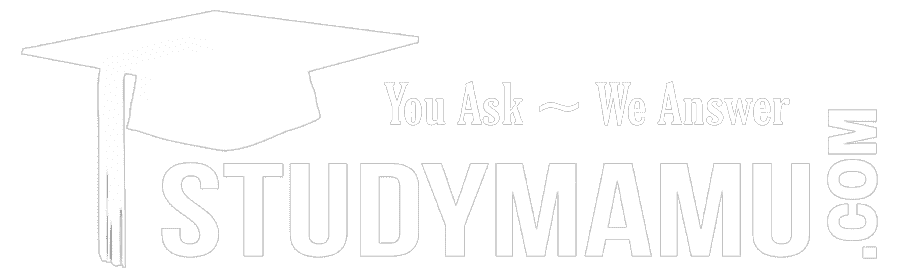

Leave a reply
You must login or register to add a new comment .